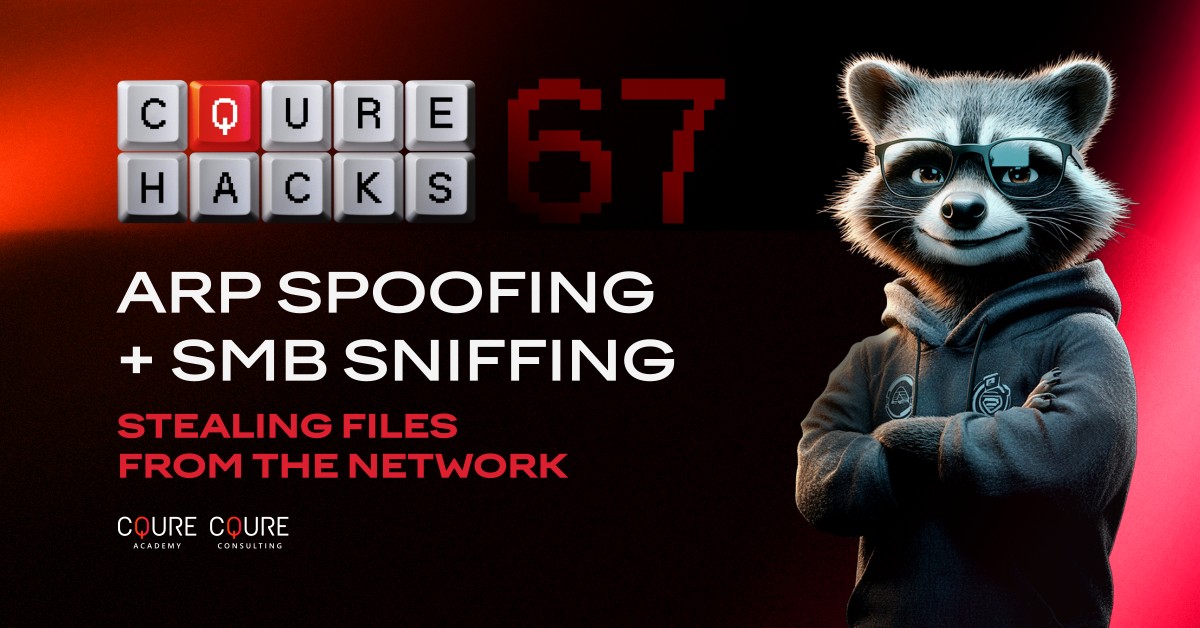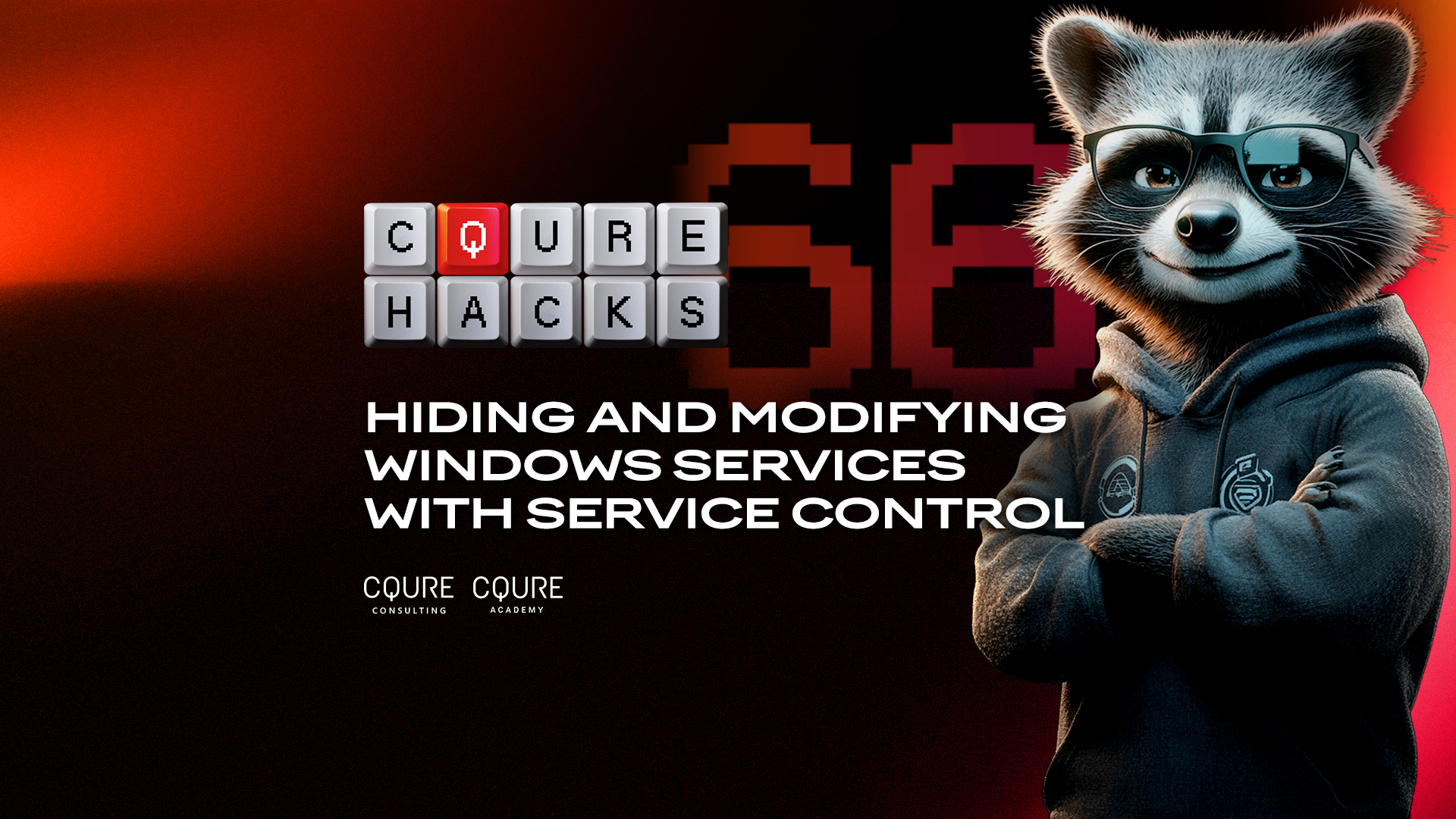Paula
Januszkiewicz
Founder & CEO, Microsoft Regional Director, MVP, MCT
Paula is a world-class Cybersecurity Expert with over 20 years of experience in the field. She is often a top-rated speaker at the world biggest conferences as her unique stage presence is always well-received among diverse audiences. To top it all, she has the access to the source code of Windows!
All articles by Paula