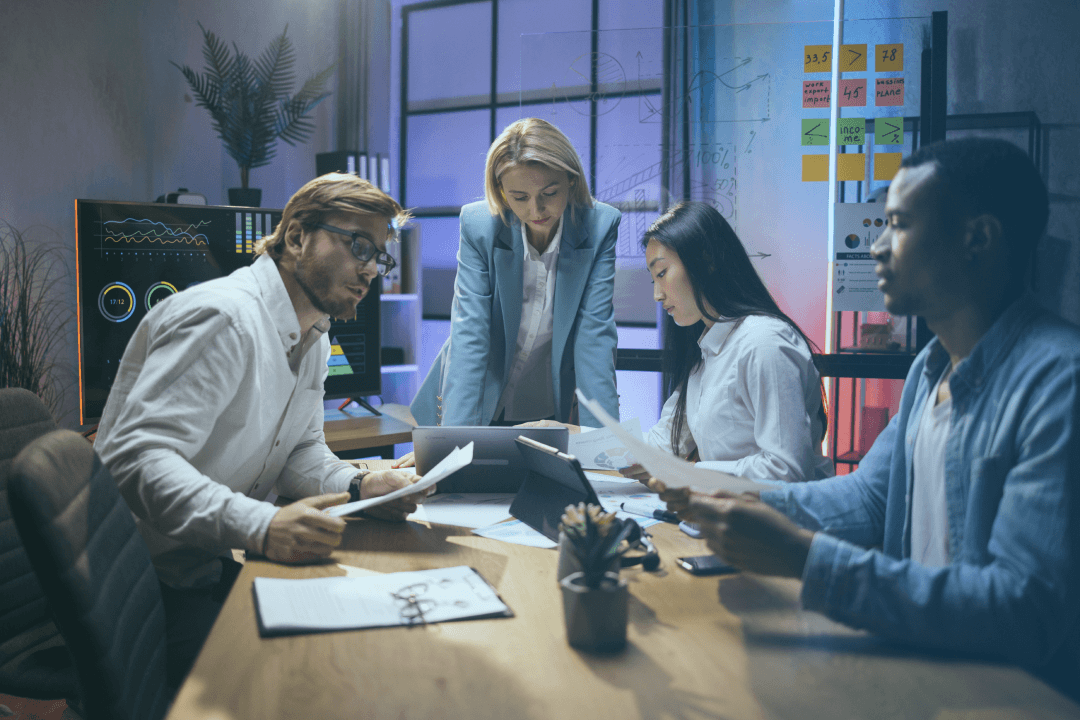If you are a newbie bear in mind that the training WILL NOT cover the basics — so it might be a bit challenging for you. The cool thing is that you will be granted lifetime access to the materials so you can learn the topic in your own pace whenever you want.