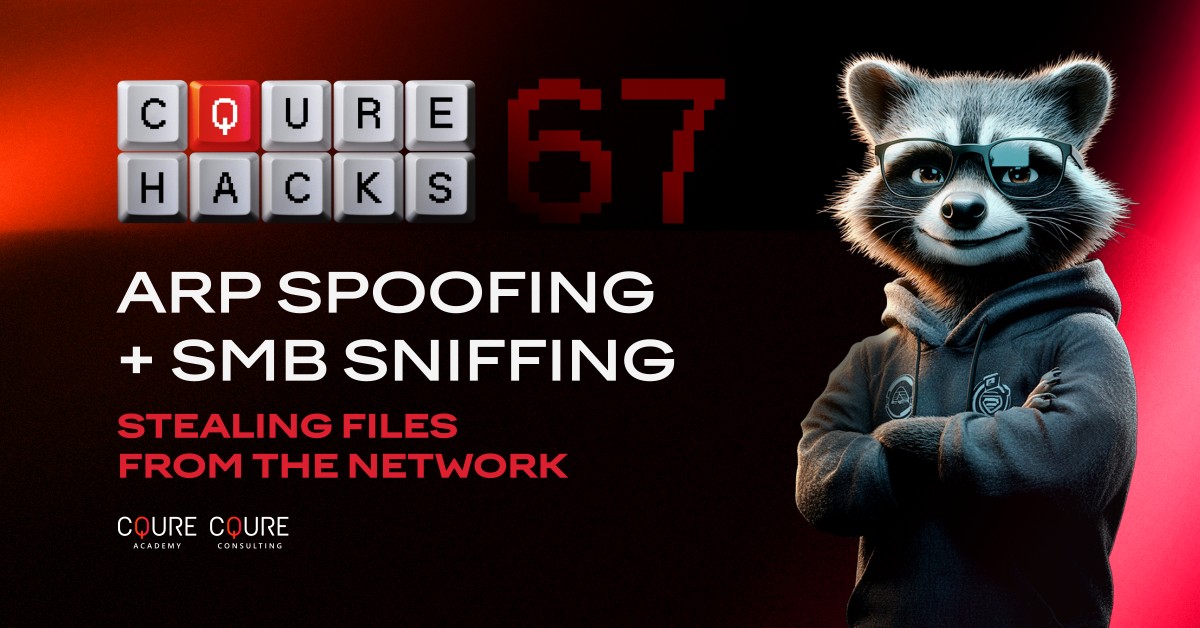Understanding Hidden Services
Let’s learn how to hide and uncover a service. This is a very important technique for post-incident investigation, as manipulating a service’s security descriptor can be a powerful method for persistence.
There’s no direct mechanism to hide a service in Windows, but we can manipulate the Security Descriptor Definition Language (SDDL).
We can do this using the built-in sc command. For example, if we run:
sc sdshow <service-name>
That gives us the current SDDL string, which we analyze when investigating persistence.
Of course, this isn’t the only method for service persistence, but it’s one of the most important to understand.
Demonstration: CQService
We’ll be working with a service called CQService.
If you open services.msc and refresh, you’ll see that CQService is running. It uses CQGoodservice.exe located in the C:\Tools folder.
The service name and display name are the same: CQService.
Now, if we apply a modified SDDL string using:
sc sdset CQService <new-descriptor>
…you’ll notice the service disappears from the list. Pressing F5 to refresh confirms this.
Why is it gone?
We’ve changed the service’s security descriptor to deny visibility or access through certain interfaces.
Understanding the SDDL Structure
In the SDDL string, there are multiple sections. The two most important are:
- DACL (Discretionary Access Control List)
- SACL (System Access Control List)
We’re focused on the DACL here.
For example:
- IU = Interactive User (users logged in interactively)
- BA = Built-in Administrators
There are specific permissions encoded as well:
- LC = Query Status (ability to ask SCM for service status)
- DT = Pause/Continue service
So, by denying these permissions to users like IU, we effectively hide the service from standard queries.
What Happens with PowerShell?
Try:
Get-Service
The CQService doesn’t appear.
Try:
Get-Service -Name “CQService”
It returns an error: the service isn’t found. But this is misleading—it is still there.
To confirm:
Set-Service -Name “CQService” -Status Stopped
Suddenly, the system finds it.
Why? Because different APIs respond differently based on permissions and visibility.
Finding Hidden Services
Now let’s use Autoruns.
I ran Autoruns before modifying the SDDL. Under the Services tab, you can still see CQService and its executable.
If we rescan, Autoruns still detects the service. Why?
Because Autoruns reads the registry, not the SCM API. That’s why it still finds the service, even when it’s hidden from other tools.
To go a step further, you could restrict registry permissions as well—but that’s another layer of persistence, and a separate configuration.
Unhiding the Service
To reverse the hiding, simply replace the SDDL with a generic or default one—maybe from another service.
After setting a valid descriptor and refreshing the view, CQService reappears.
Try:
Get-Service -Name “CQService”
Now you see it listed again.
You can also inspect its details: the executable is still there, and the service is fully functional.
Advanced Techniques
There is also a way to hide a process in Windows using DKOM (Direct Kernel Object Modification). But this requires deeper access at the kernel level and often involves rootkits.
That’s a more advanced topic, and something we could cover in further CQURE Hacks video. Let us know if you’re interested.
And if you’re hungry for more cybersecurity knowledge, we’ve opened the registration for our 6-weeks Advanced Windows Security Course 2026, ensuring you’re prepared for the threat landscape of the next year!
Check out the course offer >>
Final Thoughts
As you’ve seen, auditing the security descriptors of services is essential after an incident. You need to check who has the ability to start and stop services on any impacted host.
The SC command is a powerful built-in tool for this kind of quick analysis.
And remember, SDDL is the language used to define permissions for many object types in Windows—not just services, but also files, folders, registry keys, Active Directory objects, certificate templates, and even event logs.
There are many creative and powerful uses for SDDL in cybersecurity.
I hope this video helped you understand how service hiding works, how to detect it, and how to investigate and respond to these kinds of persistence mechanisms.
Thanks a lot for watching.